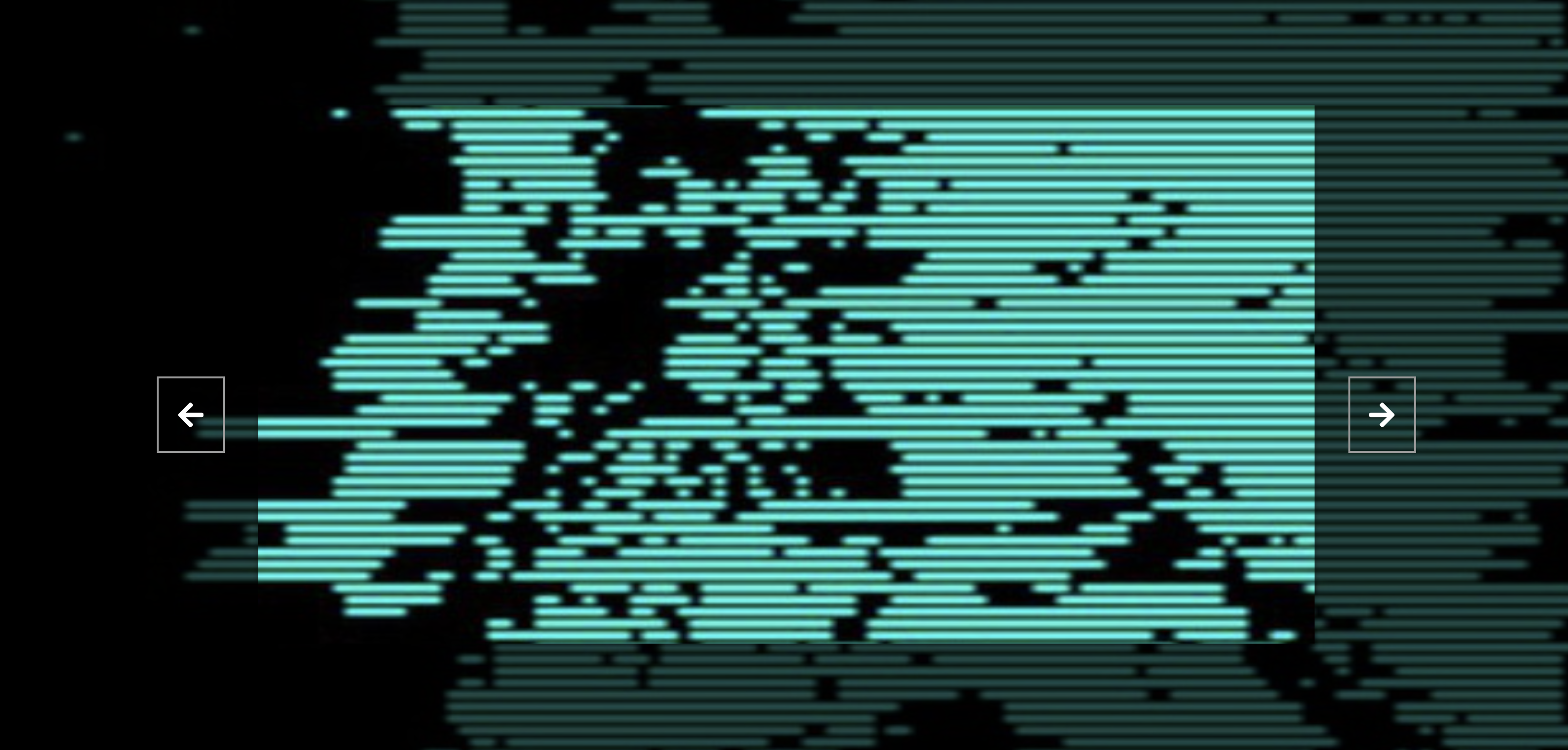背景切换图片展示页 Background Slider
1. 概述
项目本体展示了一个简单的背景切换图片展示页.
效果:
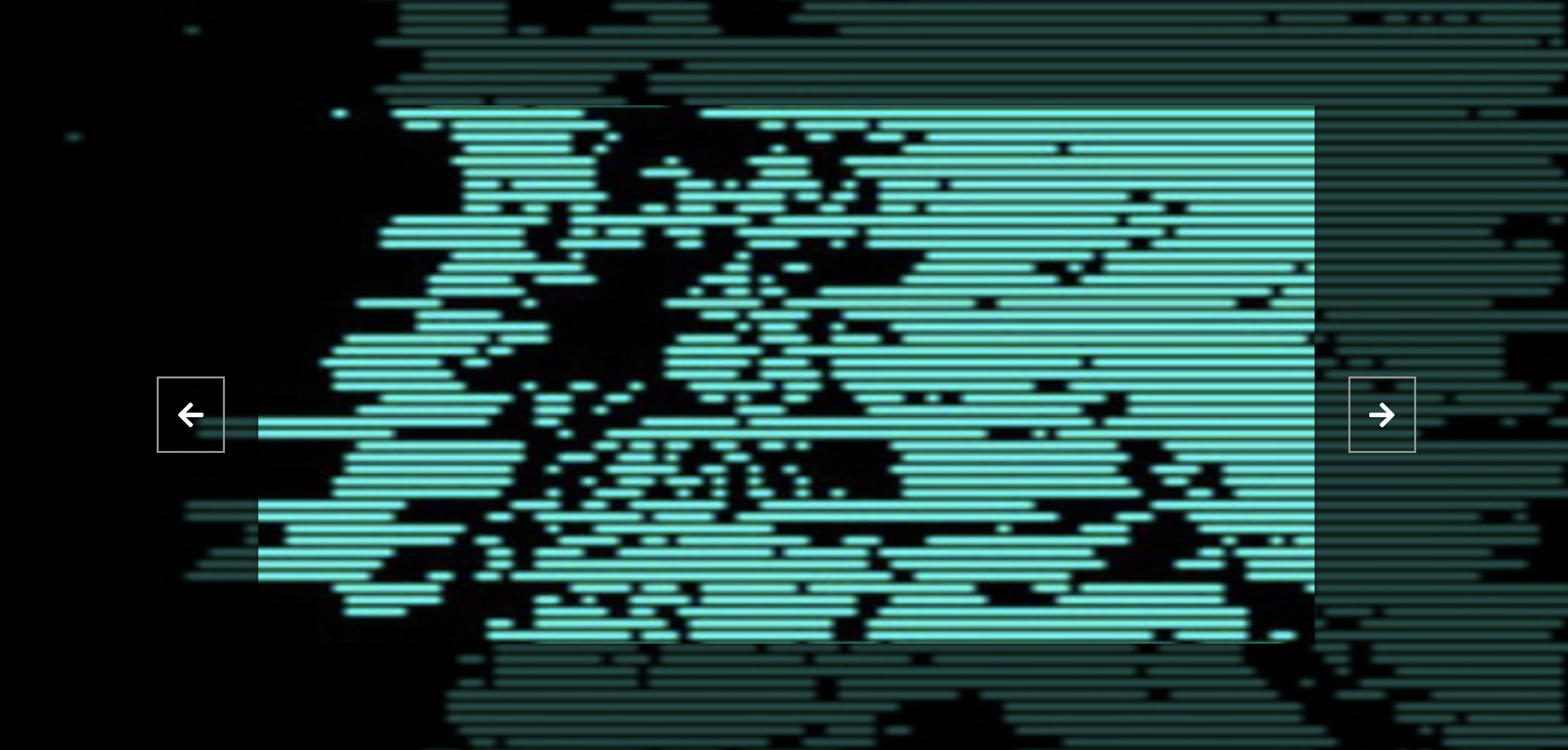
2. 结构和切图
网页的基本结构如下:
1
2
3
4
5
6
7
8
9
10
11
12
13
14
15
16
17
18
19
20
21
22
23
24
25
26
27
<body>
<div class="slider-container">
<div class="slide active"
style="background-image: url('../expanding-cards/avatar0.JPG');
"></div>
<div class="slide"
style="background-image: url('../expanding-cards/avatar1.JPG');
"></div>
<div class="slide"
style="background-image: url('../expanding-cards/avatar2.JPG');
"></div>
<div class="slide"
style="background-image: url('../expanding-cards/avatar3.JPG');
"></div>
<button class="arrow left-arrow" id="left">
<i class="fas fa-arrow-left"></i>
</button>
<button class="arrow right-arrow" id="right">
<i class="fas fa-arrow-right"></i>
</button>
</div>
</body>
3. 编写 CSS 样式
首先设定 body 的排版方式, 并创建 body 的伪元素作为背景图片的半透明遮罩.
1
2
3
4
5
6
7
8
9
10
11
12
13
14
15
16
17
18
19
20
21
22
23
body {
font-family: 'Roboto', sans-serif;
display: flex;
flex-direction: column;
align-items: center;
justify-content: center;
height: 100vh;
overflow: hidden;
margin: 0;
background-position: center center;
background-size: cover;
transition: 0.4s;
}
body::before {
content: '';
position: absolute;
top: 0;
left: 0;
width: 100%;
height: 100vh;
background-color: rgba(0, 0, 0, .7);
z-index: -1;
}
其次处理重点强调显示的图片容器样式. 由于在网页排版中我们将多张不同的图片依次放在子容器中, 我们需要指定容器的启用状态, 只允许 active 状态的容器显示.
1
2
3
4
5
6
7
8
9
10
11
12
13
14
15
16
17
18
19
20
21
22
.slider-container {
box-shadow: 0 3px 6px rgba(0, 0, 0, .16), 0 3px 6px rgba(0, 0, 0, .23);
height: 70vh;
width: 65vw;
position: relative;
overflow: hidden;
}
.slide {
opacity: 0;
height: 100vh;
width: 100vw;
background-position: center center;
background-size: cover;
position: absolute;
top: -15vh;
left: -15vw;
transition: .4s ease;
z-index: 1;
}
.slide.active {
opacity: 1;
}
然后处理切换图片的按键. 我们设定按键边框, 并使用 font-awesome 字体中的图标作为按键内容.
1
2
3
4
5
6
7
8
9
10
11
12
13
14
15
16
17
18
19
20
.arrow {
position: fixed;
background-color: transparent;
color: #fff;
padding: 20px;
font-size: 30px;
border: 2px solid #999999;
top: 50%;
transform: translateY((-50%));
cursor: pointer;
}
.arrow:focus {
outline: 0;
}
.left-arrow {
left: calc(15vw - 65px);
}
.right-arrow {
right: calc(15vw - 65px);
}
完整的 CSS 样式表如下:
1
2
3
4
5
6
7
8
9
10
11
12
13
14
15
16
17
18
19
20
21
22
23
24
25
26
27
28
29
30
31
32
33
34
35
36
37
38
39
40
41
42
43
44
45
46
47
48
49
50
51
52
53
54
55
56
57
58
59
60
61
62
63
64
65
66
67
68
69
70
71
* {
box-sizing: border-box;
}
body {
font-family: 'Roboto', sans-serif;
display: flex;
flex-direction: column;
align-items: center;
justify-content: center;
height: 100vh;
overflow: hidden;
margin: 0;
background-position: center center;
background-size: cover;
transition: 0.4s;
}
body::before {
content: '';
position: absolute;
top: 0;
left: 0;
width: 100%;
height: 100vh;
background-color: rgba(0, 0, 0, .7);
z-index: -1;
}
.slider-container {
box-shadow: 0 3px 6px rgba(0, 0, 0, .16), 0 3px 6px rgba(0, 0, 0, .23);
height: 70vh;
width: 65vw;
position: relative;
overflow: hidden;
}
.slide {
opacity: 0;
height: 100vh;
width: 100vw;
background-position: center center;
background-size: cover;
position: absolute;
top: -15vh;
left: -15vw;
transition: .4s ease;
z-index: 1;
}
.slide.active {
opacity: 1;
}
.arrow {
position: fixed;
background-color: transparent;
color: #fff;
padding: 20px;
font-size: 30px;
border: 2px solid #999999;
top: 50%;
transform: translateY((-50%));
cursor: pointer;
}
.arrow:focus {
outline: 0;
}
.left-arrow {
left: calc(15vw - 65px);
}
.right-arrow {
right: calc(15vw - 65px);
}
4. JavaScript
最后, 我们编写 JavaScript 函数:
1
2
3
4
5
6
7
8
9
10
11
12
13
14
15
16
17
18
19
20
21
22
23
24
25
26
27
28
29
30
31
32
33
34
35
36
37
38
39
40
41
42
43
const body = document.body;
const slides = document.querySelectorAll('.slide');
const leftBtn = document.getElementById('left');
const rightBtn = document.getElementById('right');
let activeSlide = 0;
// listen click event on left arrow btn
leftBtn.addEventListener('click', () => {
// ptr -= 1
activeSlide--;
// reset ptr for looping
if (activeSlide < 0) {
activeSlide = slides.length - 1;
}
setBgToBody();
setActiveSlide();
})
// listen click event on right arrow btn
rightBtn.addEventListener('click', () => {
// ptr += 1
activeSlide++;
// reset ptr for looping
if (activeSlide > slides.length - 1) {
activeSlide = 0;
}
setBgToBody();
setActiveSlide();
})
// initialize
setBgToBody();
function setBgToBody() {
body.style.backgroundImage = slides[activeSlide].style.backgroundImage;
}
function setActiveSlide() {
slides.forEach((slide) => slide.classList.remove('active'));
slides[activeSlide].classList.add('active');
}
最后, 完整的网页演示可见 此处